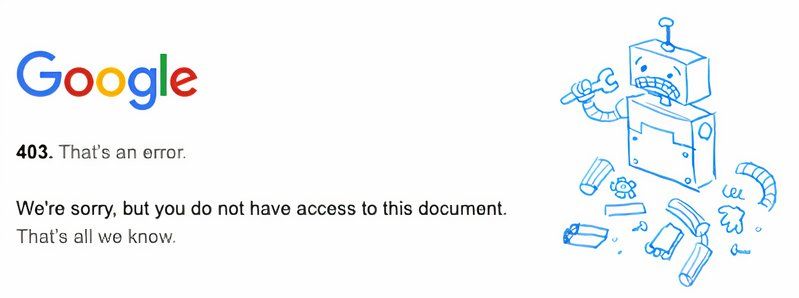
What are 403 Errors? A Comprehensive Guide to Forbidden Access
Encountering a 403 error can be frustrating. You’re trying to access a webpage, resource, or perform an action online, and instead of the content you expect, you’re met with a message stating “Forbidden.” What does this mean, and more importantly, how can you resolve it? This comprehensive guide will delve into the intricacies of 403 errors, providing you with a deep understanding of their causes, implications, and practical solutions. We aim to equip you with the knowledge to not only troubleshoot these errors but also prevent them from occurring in the first place. We’ll explore the technical aspects, the user experience impact, and the best practices for website administrators and users alike. By the end of this article, you’ll have a solid grasp of what are 403 errors? and how to navigate them effectively.
Understanding the 403 Forbidden Error
A 403 Forbidden error is an HTTP status code that signifies that the server understands the request but refuses to authorize it. Unlike a 404 Not Found error, which indicates that the resource simply doesn’t exist, a 403 error means the server is aware of the resource, but access is denied. It’s a deliberate refusal, not a mistake in locating the resource.
Think of it like trying to enter a building with a security guard. A 404 error is like the building not existing. A 403 error is like the building existing, and the security guard knowing you’re not authorized to enter, even if you can see the entrance.
The nuance here is crucial. The server isn’t saying the resource is missing; it’s explicitly stating that you, the client, do not have permission to view it. This distinction is what sets 403 errors apart from other HTTP error codes.
Several factors can trigger a 403 error, ranging from incorrect file permissions on the server to misconfigured security settings. It can also arise from intentional restrictions implemented by the website owner or administrator. Understanding these potential causes is the first step towards resolving the issue.
Common Causes of 403 Errors
- Incorrect File Permissions: This is perhaps the most frequent cause. Web servers operate under specific user accounts, and files/directories must have appropriate permissions granted to these accounts. If a file is set to be readable only by the owner and not the web server, a 403 error will occur.
- Missing Index File: When accessing a directory on a web server, the server typically looks for a default index file (e.g., index.html, index.php). If this file is missing, and directory listing is disabled, a 403 error will be displayed.
- .htaccess Configuration Issues: The .htaccess file (on Apache servers) controls access to directories and files. Incorrect directives in this file can inadvertently block access, resulting in a 403 error.
- IP Address Restrictions: Website administrators can restrict access based on IP address. If your IP address is on a blacklist, you’ll encounter a 403 error.
- Hotlinking Prevention: Some websites prevent hotlinking (directly linking to their images or other resources from other websites). If you attempt to access such a resource directly, you might receive a 403 error.
- Web Application Firewall (WAF) Rules: WAFs protect websites from malicious traffic. Overly aggressive or misconfigured WAF rules can sometimes block legitimate requests, leading to 403 errors.
- VPN or Proxy Issues: In some cases, using a VPN or proxy server can trigger 403 errors, especially if the IP address provided by the VPN is associated with suspicious activity.
Cloudflare and 403 Errors: A Closer Look
Cloudflare is a popular content delivery network (CDN) and security provider that sits between your website and its visitors. While it offers numerous benefits, it can also be a source of 403 errors if not configured correctly. Understanding how Cloudflare interacts with your website is crucial for diagnosing and resolving these errors.
Cloudflare acts as a reverse proxy, caching your website’s content and serving it to visitors from its global network of servers. This reduces the load on your origin server and improves website performance. However, Cloudflare also implements security measures to protect your website from malicious attacks.
When a visitor requests a page on your website, the request first goes to Cloudflare. Cloudflare then evaluates the request based on its security rules. If the request is deemed suspicious or violates any of the rules, Cloudflare may block it and return a 403 error to the visitor.
Common Cloudflare-Related 403 Error Scenarios
- Cloudflare WAF Blocking Legitimate Traffic: As mentioned earlier, overly aggressive WAF rules can block legitimate requests. This is a common cause of 403 errors when using Cloudflare.
- Browser Integrity Check: Cloudflare’s Browser Integrity Check attempts to identify and block automated bots and malicious traffic. However, it can sometimes incorrectly identify legitimate users as bots, resulting in a 403 error.
- Rate Limiting: Cloudflare’s rate limiting feature protects your website from denial-of-service attacks by limiting the number of requests from a single IP address. If a user exceeds the rate limit, they may encounter a 403 error.
- Custom Cloudflare Rules: You can create custom rules in Cloudflare to block specific types of traffic or requests. Incorrectly configured custom rules can inadvertently block legitimate users.
Troubleshooting Cloudflare-related 403 errors often involves reviewing your Cloudflare security settings, adjusting WAF rules, and examining your custom rules. It’s also important to ensure that your origin server is properly configured and that Cloudflare can communicate with it without issues.
Troubleshooting 403 Forbidden Errors: A Step-by-Step Guide
Resolving a 403 Forbidden error requires a systematic approach. Here’s a step-by-step guide to help you diagnose and fix the issue:
- Start with the Basics:
- Check the URL: Ensure that you’ve entered the correct URL. A simple typo can lead to a 403 error.
- Clear Browser Cache and Cookies: Sometimes, outdated cached data can cause issues. Clear your browser’s cache and cookies and try again.
- Try a Different Browser: Rule out browser-specific issues by trying a different browser.
- Disable Browser Extensions: Some browser extensions can interfere with website functionality. Disable your extensions and see if the error persists.
- Investigate Server-Side Issues (If You’re the Website Owner):
- Check File Permissions: Verify that the file permissions are correctly set. The web server user should have read access to the file or directory. Tools like `chmod` on Linux systems are used to modify these permissions.
- Examine the .htaccess File: If you’re using an Apache server, check your .htaccess file for any incorrect directives that might be blocking access. Use caution when editing this file, as a single mistake can break your entire website.
- Look for a Missing Index File: Ensure that you have an index file (e.g., index.html, index.php) in the directory you’re trying to access.
- Review Server Logs: Check your web server’s error logs for more detailed information about the 403 error. The logs can provide clues about the specific file or rule that’s causing the issue.
- Check Your Web Application Firewall (WAF) settings: Review your WAF rules to ensure that they are not overly aggressive and blocking legitimate traffic.
- Investigate Client-Side Issues (If You’re a Visitor):
- Contact the Website Owner: If you’ve tried the basic troubleshooting steps and the error persists, contact the website owner or administrator. They may be able to resolve the issue on their end.
- Check Your IP Address: Your IP address might be blocked. Try accessing the website from a different network or using a VPN.
- Review VPN/Proxy Settings: If you’re using a VPN or proxy, try disabling it temporarily to see if that resolves the issue.
- Cloudflare Specific Troubleshooting:
- Review Cloudflare Security Settings: Check your Cloudflare security settings, including WAF rules, Browser Integrity Check, and rate limiting rules.
- Pause Cloudflare: Temporarily pause Cloudflare to see if the error is caused by Cloudflare itself. This can help isolate the issue.
- Check Cloudflare Logs: Cloudflare provides logs that can help you identify the cause of the 403 error.
Addressing 403 Errors with cPanel
cPanel is a widely used web hosting control panel that simplifies website management. It provides a graphical interface for managing files, databases, email accounts, and other aspects of your website. cPanel can be a valuable tool for troubleshooting and resolving 403 errors, especially for users who are not comfortable with command-line interfaces.
cPanel provides tools for managing file permissions, which, as we’ve discussed, are a common cause of 403 errors. Through cPanel’s File Manager, you can easily view and modify the permissions of files and directories. This allows you to ensure that the web server user has the necessary access to the resources on your website.
cPanel also provides access to server logs, which can be invaluable for diagnosing 403 errors. You can use cPanel’s Awstats or Webalizer to view website traffic statistics and identify potential issues. The raw access logs can be downloaded and analyzed for more detailed information.
Using cPanel to Fix Common 403 Errors
- Fixing Incorrect File Permissions:
- Log in to your cPanel account.
- Open the File Manager.
- Navigate to the file or directory causing the error.
- Right-click on the file or directory and select “Change Permissions.”
- Set the permissions to 644 for files and 755 for directories.
- Save the changes.
- Creating a Missing Index File:
- Log in to your cPanel account.
- Open the File Manager.
- Navigate to the directory where the index file is missing.
- Click on “+ File” to create a new file.
- Name the file “index.html” or “index.php.”
- Edit the file and add some basic HTML content.
- Save the changes.
- Editing .htaccess File:
- Log in to your cPanel account.
- Open the File Manager.
- Enable “Show Hidden Files (dotfiles)” in the settings.
- Locate the .htaccess file in the root directory.
- Right-click on the file and select “Edit.”
- Carefully review the file for any incorrect directives.
- Make the necessary changes and save the file.
Best Practices for Preventing 403 Errors
Prevention is always better than cure. By following these best practices, you can minimize the risk of encountering 403 errors on your website:
- Regularly Review File Permissions: Periodically check your file permissions to ensure that they are correctly set. This is especially important after making changes to your website or updating software.
- Secure Your .htaccess File: Protect your .htaccess file from unauthorized access. Limit access to the file and regularly review its contents for any suspicious directives.
- Keep Your Software Up to Date: Outdated software can contain security vulnerabilities that can be exploited to gain unauthorized access to your website. Keep your web server, CMS, and plugins up to date.
- Implement a Web Application Firewall (WAF): A WAF can protect your website from malicious attacks and prevent unauthorized access. Choose a WAF that is well-configured and regularly updated.
- Monitor Your Server Logs: Regularly monitor your server logs for any suspicious activity. This can help you identify and address potential security threats before they cause problems.
- Use Strong Passwords: Use strong, unique passwords for all of your website accounts. This includes your cPanel account, FTP accounts, and database accounts.
- Implement Two-Factor Authentication: Enable two-factor authentication for your website accounts to add an extra layer of security.
Real-World Value and Benefits of Understanding 403 Errors
Understanding and being able to troubleshoot 403 errors provides significant value to both website owners and users. For website owners, it translates to:
- Improved User Experience: Resolving 403 errors ensures that visitors can access the content they’re looking for, leading to a better user experience and increased engagement.
- Enhanced Security: Understanding the causes of 403 errors helps you identify and address potential security vulnerabilities on your website.
- Reduced Downtime: By proactively preventing and quickly resolving 403 errors, you can minimize website downtime and maintain a consistent online presence.
- Improved SEO: Website errors can negatively impact your search engine rankings. Resolving 403 errors helps ensure that search engines can properly crawl and index your website.
For users, understanding 403 errors empowers them to:
- Troubleshoot Access Issues: Users can take steps to resolve 403 errors on their own, such as clearing their browser cache or contacting the website owner.
- Protect Their Privacy: Understanding how IP address restrictions work can help users protect their privacy and avoid being blocked from accessing websites.
- Make Informed Decisions: Users can make informed decisions about using VPNs and proxy servers, understanding the potential risks and benefits.
Navigating the Forbidden: Mastering 403 Error Resolution
In conclusion, 403 Forbidden errors, while initially perplexing, are a manageable aspect of web management and online navigation. By understanding their underlying causes, from file permission issues to Cloudflare configurations, and by employing systematic troubleshooting techniques, both website administrators and end-users can effectively address these errors. The ability to diagnose and resolve 403 errors not only enhances user experience and website accessibility but also contributes to a more secure and reliable online environment.
We encourage you to leverage the knowledge gained here to confidently tackle any future encounters with 403 errors. Share your experiences with troubleshooting 403 errors in the comments below and contribute to a collective understanding of this common web issue.
